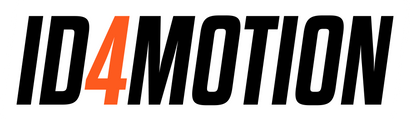BMW 3 Series E9x Digital Cluster Installation Manual
This installation manual aims to provide users of a BMW 3 Series E9x with a simple procedure for installing a Digital Gauge Cluster.
Compatible with: BMW E90 (sedan/saloon), E91 (wagon/estate), E92 (coupé) and E93 (convertible), manufactured from 2004 to 2013.
Tools require: 10mm (3/8 inch) wrench,T10 Torx bit, scissors, and a knife (or multi-cutter)
Step-by-step Instructions
1) Disconnect the battery.
Locate your battery (It is based in the car’s boot). Disconnect the negative battery terminal. When working with your car’s electrical system, always disconnect your battery.

2) Adjust the steering wheel.
Adjust the steering wheel position with the lever on the side. Move it down and towards you, out of the way.
(Protect the steering wheel with a towel to prevent scratches.)

Flip the adjustment lever and move the steering wheel down and towards you. Make sure you protect your steering wheel.
3) Remove the orginal cluster.
Remove the two T10 Torx screws on the top inside of the cluster. Tilt the cluster towards you, removing it from the dashboard.
On the backside, detach the connector by pressing and switching the lever.

Remove the cluster, tilt it forwards, and disconnect the wiring.
4) Remove the air vent and light switch.
Remove the air vent on the door side for better access to install the new cluster.
Pull from the inside corner (the air vent is a press-fit). Take the light switch out by pulling from the top and detaching the connector.

Uninstall your air vent and light switch.
6) Cutting the dashboard airtube.
6.1) Cut out the template
To create sufficient space for the wiring, you will need to install the airtube cover. The cover will give you an airtight solution for cutting into your airtube
Use scissors to cut out the white sticker template around the black lines.
Link to template online:
Download LHD version
Download RHD version

Cut out the template and stick it on your airtube. Don’t cut the bottom tap.
6.2) Place the template sticker on the airtube.
Stick the template to the airtube, following the curves of the tube and against the adjoining airtube. Make sure the Driver Side Door is on the correct side.

Airduct cover, locate the correct orientation, hold the straight edge down, smaller side to the driver side door.
6.3) Cut into the airtube.
Using a knife or multi-cutter, cut around the template saying “Cut out of Airtube.” Make sure the metal cover will fit into the hole.

Place the cover into the hole, fitting it between the adjoining airtube.
6.4) Stick the metal cover onto the airtube.
Remove the tape and place the metal cover into the airtube, sealing it airtight and fitting it between the adjoining airtube.

Share blog posts, products, or promotions with your customers. Use this text to describe products, share details on availability and style, or as a space to display recent reviews or FAQs.
7) Plug in the wiring harness.
Connect the new wiring to the original wiring from the gauge cluster. And install the optional extra USB cable or keypad.

Share blog posts, products, or promotions with your customers. Use this text to describe products, share details on availability and style, or as a space to display recent reviews or FAQs.
8) Place the Digital Gauge Cluster behind the dashboard.
Position the Digital Gauge Cluster in its correct location, placing it behind the dashboard. First, put it in the left corner, holding it at 30° degrees and tilting it 45° degrees forwards. Connect the wiring and the optional USB cable or keypad.
Installation note #1
Mold Flashing from the dashboard or extra metal clips may be present in some vehicles. These clips could cause some tight fitment and clearance issues.
Installation note #2
Ensure the wires run on top to the side, to have enough clearance behind the cluster.

Plugin the wiring and route it to the side, ensuring it doesn’t get pinched on the bottom.
Install the front cover.
Line up the top bracket with the bolt holes. Snap the front cover into the bottom bracket and reinstall the two T10 Torx screws. Us the airvent to hold the digital gauge cluster from the back in the correct position.
The cover should fit tightly without gaps. If not, relocate the digital gauge cluster. Move it forward or tilt it to the correct eagle.

Share blog posts, products, or promotions with your customers. Use this text to describe products, share details on availability and style, or as a space to display recent reviews or FAQs.
10) Reconnect the battery.
Close the door and reconnect the battery. Now you will be able to start the new digital gauge cluster by putting in your key.

Share blog posts, products, or promotions with your customers. Use this text to describe products, share details on availability and style, or as a space to display recent reviews or FAQs.
11) Adjust your menu settings.
You can adjust the digital gauge cluster settings with the BC button behind the steering wheel. Fine-tune in the menu as you prefer.
Possible settings: Time, Date, Temperature Unit, Distance Units, Vehicle Units, Speed offset, and many more.

Share blog posts, products, or promotions with your customers. Use this text to describe products, share details on availability and style, or as a space to display recent reviews or FAQs.
12) Installation finished.
Once all the above steps are complete, the installation is finished.
Do you have difficulty with the installation, please send an email to: Technicalsupport@ID4Motion.com

Share blog posts, products, or promotions with your customers. Use this text to describe products, share details on availability and style, or as a space to display recent reviews or FAQs.
Performing the Update
1. ) let the vehicle run and wait with plugging in the USB stick until the cluster has fully started.
2. ) Plug in your USB stick and right-click.
A: The progress bar on the cluster will show you that the update is being installed. When ready you will see a green ‘check’ mentioning the software is installed successfully.
B: Feedback description.
3. ) Remove your USB stick and the cluster will reboot.
4. ) After that let the car go to sleep fully (approximately 1-5 minutes) and restart your car.
5. ) Your cluster is installed with the new software and you can check the version number in the
internal menu.
Common Issues with the installation
-
Provide the answer to the question here.
-
If the USB flash drive is not formatted as FAT32 with an msdos partition table you can chose to reformat the drive. Formatting a USB flash drive will delete all the data that's currently on it.
Note: Before you format a drive, make sure that you backup all your important files.
-
Provide the answer to the question here.
-
Provide the answer to the question here.
Do you have difficulty with the installation, please send an email
Customize your contact form to suit your business! Add custom fields like a dropdown menu, checkbox, text fields and more, so that you can gather pertinent info from shoppers right from the get-go, to help answer their inquiries more effectively.